Installing |
|
| To begin you first have to get a copy of Worldcraft and install it. You can always get the latest shareware version of Worldcraft from The Forge. You can also get your registered Worldcraft CD from the Worldcraft Homepage as well. Get your copy of Worldcraft downloaded, but before you install it make sure that you have DirectX. | |
| Registered Users can install DirectX easily when they install Worldcraft from the CD. It comes on the CD, and there is an option to install it during the Worldcraft setup. | DirectX is a set of drivers you can get from Microsoft that Worldcraft uses to display its graphics. You can get the from Microsoft's site or any other popular ftp site. You should refer to the documentation that comes with them to get them installed. Once you've done that, it's time to go back to Worldcraft, unzip it, and run the setup.exe. |
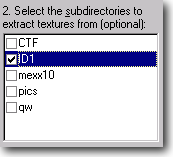
|
Textures:
The first thing Worldcraft will want is to know where to find the Textures
that you will want to use. By default it will ask to run MakeTex in order
to extract textures from Quake. |
| To
navigate the menu's I'll use [menu => submenu] ,
so [tools => options] means the options menu, under the tools heading
in the menu bar.
|
The next thing to do is to check the Worldcraft options. Go to Tools => Options and go through them to make sure everything is set correctly. At this point the most important thing is to be sure that your Quake directory is set correctly. Browse through the other options and do some customization. Don't worry about understanding the options; as you get into editing you'll figure them all out. |
| Everything
should go pretty smoothly, but sometimes people will run into problems.
One of the most common occurrences is that Worldcraft will crash when
you open a new map, or manipulate something in the 3d views. If this happens
(or even any other weird crashing or graphical things) you should try
turning off Hardware Acceleration in the Options menu. Worldcraft
may run a slightly slower, but it should stop the crashing. If you have problems seeing some of the textures, or the 3d view is too bright or dark you can set the intensity in the options menu as well. Another common problem is getting the 'low resources' error from Worldcraft. Check the undo levels option and set it lower. It defaults to 50 which is kind of high. Try setting it between 5- 10. |
|
The blue bar at the top of every page will always take you to a description of the interface and buttons. |
The best course is to create small test maps, and experiment with each. That's what this tutorial is going to show you. |
| [Previous] | [Table of Contents] | [Next] |